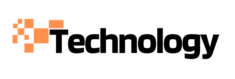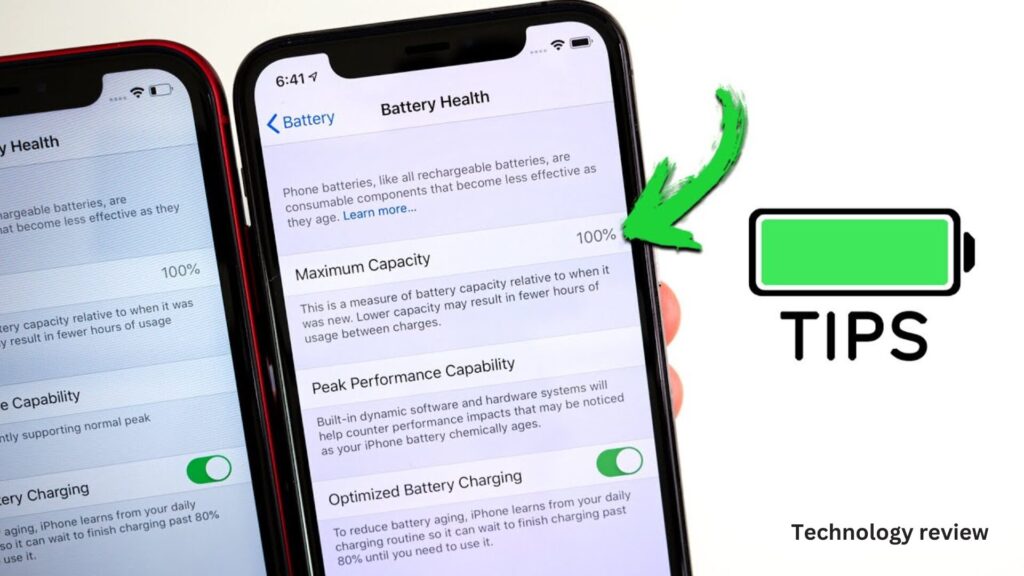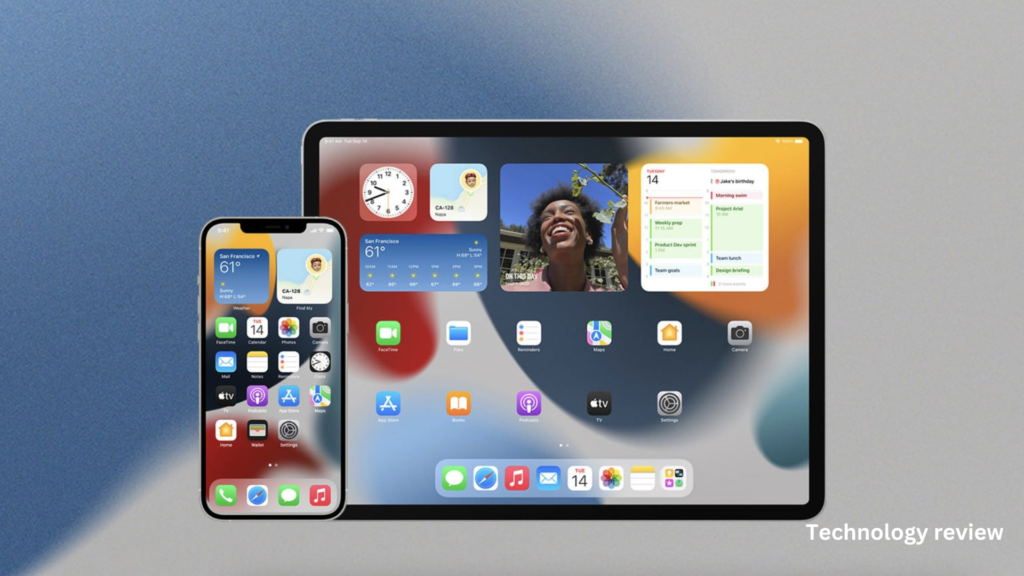How To Increase iPhone Battery Life And Usage Time Are you tired of your iPhone battery dying before the end of the day? You’re not alone. As our smartphones become more powerful, battery life often struggles to keep up with our usage demands. Fortunately, there are several effective ways you can maximize your iPhone’s battery life and extend its usage time. In this article, you’ll discover practical tips and settings adjustments to help your iPhone last longer between charges. Whether you’re a power user or just want to ensure your device makes it through the day, these battery-saving strategies will help you get the most out of your iPhone without sacrificing functionality.
Why Your iPhone Battery Drains So Fast
Power-Hungry Apps and Features
Your iPhone’s battery life can take a hit due to various factors. One of the primary culprits is power-hungry apps running in the background. Social media, navigation, and streaming apps are notorious for draining battery quickly. Additionally, features like Location Services, Push Notifications, and Background App Refresh, while useful, can significantly impact battery performance if left unchecked.
Display and Connectivity Settings
Your device’s display is another major factor affecting battery life. High brightness levels and features like True Tone or Night Shift can increase power consumption. Moreover, constantly searching for Wi-Fi or cellular signals in areas with poor coverage can drain your battery faster. Bluetooth and Wi-Fi, when left on unnecessarily, also contribute to quicker battery depletion.
Battery Health and Age
As your iPhone ages, its battery capacity naturally decreases. This means that even with optimal settings, you may notice a decline in battery life over time. Extreme temperatures, both hot and cold, can also negatively impact battery performance and longevity. Understanding these factors is crucial when looking to increase iPhone battery life and maximize usage time.
By identifying these common battery drains, you can take steps to optimize your device’s settings and habits, ultimately extending your iPhone’s battery life throughout the day.
Settings to Adjust to Increase iPhone Battery Life
Optimizing your iPhone’s settings is a crucial step to increase iPhone battery life and maximize usage time. By tweaking a few key options, you can significantly extend your device’s power longevity.
Manage Display Brightness
One of the biggest battery drains is your screen’s brightness. Lowering it can have a substantial impact:
- Enable Auto-Brightness in Settings > Accessibility > Display & Text Size
- Manually reduce brightness using the Control Center
- Use Dark Mode to save power on OLED displays
Limit Background App Refresh Apps refreshing in the background can silently sap your battery. To manage this:
- Go to Settings > General > Background App Refresh
- Disable it completely or selectively for non-essential apps
Optimize Location Services
GPS usage can quickly deplete your battery. Fine-tune location settings by navigating to Settings > Privacy > Location Services. Consider using “While Using the App” instead of “Always” for most applications.
Enable Low Power Mode
When you need to squeeze extra life from your battery, activate Low Power Mode. This feature temporarily reduces power consumption by disabling certain functions. You can easily toggle it on in Control Center or Settings > Battery.
By implementing these adjustments, you’ll notice a significant improvement in your iPhone’s battery performance, allowing for extended usage between charges.
Reduce Background App Activity that Drains Your Battery
To increase iPhone battery life, it’s crucial to manage background app activity. Many apps continue running in the background, consuming precious battery power even when you’re not actively using them.
Limit Background App Refresh
Background App Refresh allows apps to update their content when on Wi-Fi or cellular networks. While convenient, this feature can significantly drain your battery. To conserve power:
- Go to Settings > General > Background App Refresh
- Toggle off apps that don’t need constant updates
- Alternatively, limit Background App Refresh to Wi-Fi only
Disable Push Notifications
Push notifications, while useful, can be a major battery drain. Each time your phone lights up or vibrates, it’s using energy. Consider turning off notifications for non-essential apps:
- Navigate to Settings > Notifications
- Select each app and customize its notification settings
Close Unused Apps
While iOS manages app activity efficiently, manually closing unused apps can help increase iPhone battery life. Double-click the home button (or swipe up and hold on newer models) to view open apps, then swipe up to close them.
By implementing these strategies, you’ll notice a significant improvement in your iPhone’s battery performance and usage time.
Use Low Power Mode to Extend Battery Life
When you need to increase iPhone battery life quickly, Low Power Mode is your go-to feature. This built-in option significantly reduces power consumption, helping you squeeze extra hours out of your device’s battery.
How Low Power Mode Works
Low Power Mode strategically limits background app refresh, automatic downloads, and some visual effects. It also slightly dims your screen and reduces system animations. These adjustments collectively contribute to extending your iPhone’s battery life without severely impacting core functionality.
Activating Low Power Mode
To enable this battery-saving feature:
- Open the Settings app
- Tap on “Battery”
- Toggle on “Low Power Mode”
Alternatively, add Low Power Mode to your Control Center for quick access. Your iPhone will automatically suggest activating this mode when the battery drops below 20%.
Impact on Performance
While Low Power Mode can significantly increase iPhone battery usage time, it may slightly reduce performance for some apps. However, for most daily tasks like messaging, web browsing, and calls, you’ll hardly notice a difference. The trade- off between slightly reduced performance and extended battery life is often worth it, especially when you’re away from a charger for extended periods.
Remember, Low Power Mode automatically turns off when your iPhone charges past 80%, ensuring you return to full performance when you need it.
Other Tips to Increase iPhone Battery Usage Time
Optimize App Settings
To increase iPhone battery life, start by reviewing your app settings. Disable background app refresh for non-essential apps and limit location services to only when in use. These small tweaks can significantly extend your battery’s usage time throughout the day.
Manage Display and Brightness
Your iPhone’s display is a major battery drain. Lower the screen brightness or enable auto-brightness to conserve power. Additionally, reduce the auto-lock time to ensure your screen isn’t unnecessarily lit when not in use.
Update iOS Regularly
Apple frequently releases iOS updates that often include battery optimization improvements. Keeping your iPhone up-to- date ensures you’re benefiting from the latest energy-saving features, helping to increase iPhone battery usage time.
Use Low Power Mode Strategically
When you’re running low on battery, activate Low Power Mode. This feature temporarily reduces power consumption by disabling certain background processes and visual effects. It’s an effective way to squeeze extra hours out of your iPhone’s battery life when you need it most.
Monitor Battery Health
Regularly check your battery’s health in the Settings app. If it’s significantly degraded, consider a battery replacement to restore your iPhone’s original battery capacity and increase its overall usage time.
Conclusion
As you implement these strategies to extend your iPhone’s battery life, you’ll find yourself relying less on charging cables and power banks. By optimizing your device’s settings, managing apps judiciously, and adopting energy-efficient habits, you can significantly increase your iPhone’s daily usage time. Remember, small changes can lead to substantial improvements in battery performance. Stay proactive in monitoring your device’s energy consumption and be willing to adjust your usage patterns as needed. With these tips in hand, you’re now equipped to make the most of your iPhone’s battery life, ensuring it stays powered throughout your busy day. Embrace these practices, and enjoy the freedom of a longer- lasting iPhone battery.